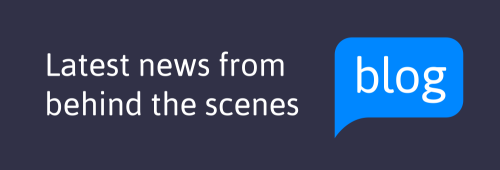How to sell images on Alamy
- 1 Why Alamy is the best place to sell your stock images
- 2 How do I get my images for sale on Alamy?
- 3 Guidelines for submitting images to Alamy
- 4 How do I send you my stock images?
- 5 How we check your images
- 6 Understanding stock image licensing
- 7 Model and property releases for stock images
- 8 Captions and tags for Alamy
- 9 When and how do I get paid for selling images
- 10 Additional revenue options from selling images
- 11 What should I shoot?
Captions and tags for Alamy
In order to get your images ready to go on sale you just need to add a caption and a minimum of 5 tags. However, we recommend you add more than just 5.
You can do this in Alamy Image Manager. Once you’ve added this info, you should see the discoverability bar increase to “on sale” and your images should be on sale within 24 hours.
If you embed information within the image file with a caption and at least 5 tags the images will automatically go on sale using the defaults set in your account. You can add to and modify this information at any time using Alamy Image Manager.
Add captions and tags
Before you start, think about the potential use of the image and what it’s likely to be sold for, the more accurately you describe your image, the more visibility it will have in customer searches, which will significantly increase your chance of making a sale.
The Alamy Image Manager tool is pretty straightforward and it will be obvious where you need to add your captions and tags.
If you’d like more information on adding captions and tags, read our handy guide (page 16). You can also check out our blog with a guide to best practice tagging on Alamy.
Personal information within captions and tags
You shouldn’t include anyone’s personal or sensitive data in the captions and tags of your images.
There are a few exceptions to this rule where it’s ok to link relevant information, these are:
- Journalistic and news reporting purposes (e.g. ‘Brad Pitt on the red carpet at the Oscars’)
- Where the person has given consent (e.g. signed a model release or given another form of explicit consent)
- Other legitimate reasons (You can add personal data if there is a clear benefit to the public in doing so e.g. the use of an architect’s name in conjunction with a building)
If you’re unsure about what you can include then check out our blog for more information.
Batch editing
If you have lots of images from the same shoot, or a similar subject matter that need the same annotation, you can batch edit in Alamy Image Manager to speed things up. You can add captions, tags, license types etc. to a whole series of images. It’s really easy to do, just select the images in your batch and then use the tool in the same way.
You can read more about batch editing on page 19 of our Alamy Image Manager guide.
Fill in the optional tab: additional info about your image
After you’ve added your captions and tags, you can answer a few questions to increase your discoverability, like how many people are in the image and do you have a release. They’re simple questions, so it won’t take long.
For more info on the additional information we ask for in the optional tab, see our handy guide (page 21).
Choosing a username/pseudonym
Choose your pseudonym carefully because this is the name we use to credit your images when they’re being used. It can be your own name, a company name or something completely made up. If you shoot more than one style, you can have multiple pseudonyms in your account to separate and manage your content. A few things you need to know about pseudonyms on Alamy:
- Your default pseudonym is the name you give during registration, but this can be changed in Alamy Image Manager
- Your pseudonym is displayed as a link beneath your image on the site. Customers can click on the link and see all the images listed under your pseudonym
- You can create new pseudonyms, delete old ones and set your default by clicking the pseudonym link at the top of Alamy Image Manager
Start selling your images today