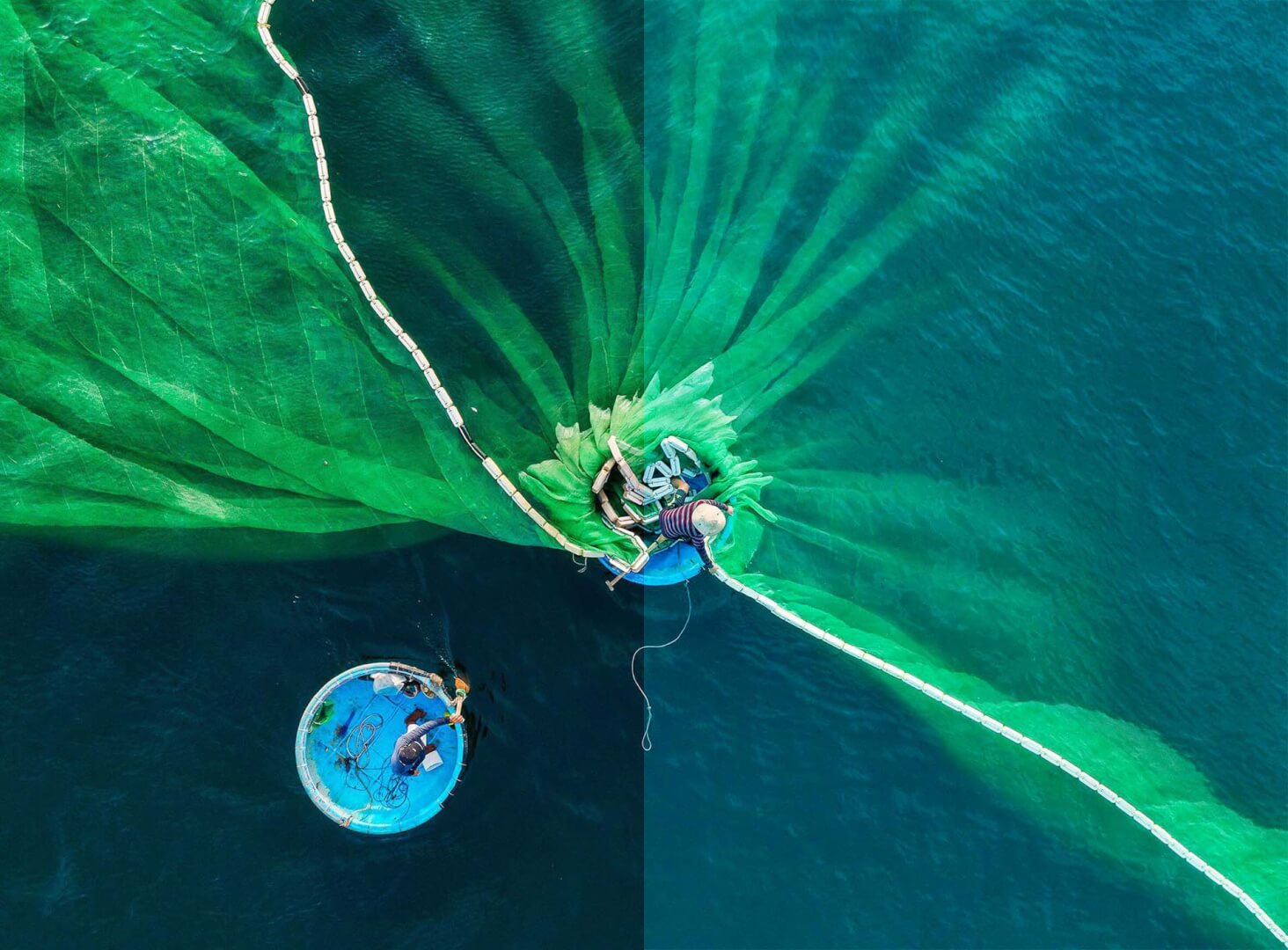For anyone who works with digital images, regular monitor calibration is an essential practice. The process of editing images requires precise colouration, saturation, and lighting settings that make sure they come out looking exactly how you envisioned them, every time.
If the colours aren’t properly calibrated, they won’t reflect the right mood or tone leading to a disappointing result. One that is easily avoidable when you know what to do to prevent it.
But colour calibration isn’t just for those behind the lens or in the editing suite. If you regularly have to choose from hundreds of stock photos, knowing how to calibrate your monitor correctly comes with huge advantages too.
Why is calibrating your monitor important?
Calibrating your monitor is the process of adjusting the settings on your monitor for more accurate lighting, colouration, and saturation standards. This is achieved through the use of a spectrometer.
Each time you open up your device to view a photograph, you rely on the display settings applied to that device to show you an accurate depiction of the image. Those display settings will determine the overall colours, contrast, tonality, and other metrics of light projected onto your image.
The practice of calibrating your monitor resolution needs to be done regularly if the results are to be fully expressed. If you haven’t done it in a while (or ever), you put the photos you choose at risk of becoming washed out, imbalanced, overly saturated, and generally incoherent.
Fortunately, the process of calibrating your monitor is a simple one and can serve as an incredibly useful tool for anyone in pursuit of improvement.
Calibrating your monitor will ensure images look as intended
Top three monitor calibration methods
There are three different ways to calibrate your monitor.
1. Online tools
There are multiple online tools available for the purpose of monitor calibration, and many of them are free of charge.
Some of them are online software programs that guide you through the calibration process, and others are downloadable. A few top picks for online software programs include:
- Lagom LCD Monitor Test Pages: Lagom shows you the full range of inversions, colours, levels, and gradients for a detailed perspective on photographs. It also provides insights into your current settings, so you can view your true colours throughout the editing process.
- Calibrize: A simple tool for anyone who just wants the basics from a software program. By giving users a profile that syncs up with their preferred calibration settings, you can apply those specific settings every time you need to calibrate an image. By matching colours to a slider, Calibrize makes sure each hue represented is accurate.
- Photo Friday: This software program takes on a more manual approach. By providing you with a visual guide for colour comparison and calibration, Photo Friday will help you easily detect when a colour is imbalanced or untrue. There are instructions for each section, so it’s the perfect program for a practically minded person who wants to train their eye for natural calibration.
2. Onboard Software
Onboard software is software that’s preloaded on your PC or laptop. Both Apple and Windows feature onboard monitor calibration software designed to provide insights and control over colour, saturation, tonality, and more.
If you have a Windows computer, go to ‘Display Settings’ and click on ‘Colour Calibration’. This will allow you to overview your current gamma settings and select your ideal colour, brightness, and contrast specific to your preference.
If you have an Apple Mac computer, the process is slightly different. First, go to ‘System Preferences’, and click on the calibration option found in ‘Display’ then the ‘Colour’ tab. Calibration will take you through a wizard where you can adjust the white point and select your preferred gradients of gamma and colour.
Regardless of which operating system you run, the exact nature and procedure of how you adjust your calibration settings will ultimately depend on what kind of monitor you have.
3. Calibration Kit
A calibration kit is the most reliable and effective way to calibrate your monitor for digital images. The main point of difference between a kit and either on board or online software is the fact that a kit does all the work for you meaning there’s no risk of human error or colour misjudgment.
Calibration kits are essentially software programs with a physical device that used with your computer’s monitor. The device picks up on the colours and contrast present in a photo and communicates that data back to the software program.
Once the software receives that information, it uses mechanical light sensors to adjust the image’s colouration and saturation, leaving your photo well-balanced.
Professional photographers who showcase their work online absolutely need access to a calibration kit if they want consistently balanced hues in their photos. The same applies to anyone who regularly purchases stock photos for marketing materials or publications.
Sometimes, the human brain cannot be relied on to perceive colours in their true form, which is what makes a kit like this so invaluable. They can be expensive, but the value they deliver is priceless.
This is why it’s crucial your monitor and screens are correctly calibrated to ensure what you see is what you get.
If this article has helped you get better results when working with digital images, let us know on social.