Using stock images can be a great way to find inspiration for your projects. But how do you share all the inspiring images you’ve found with your colleagues or clients? When you register with Alamy you can get access to our great lightbox tool, which lets you store all the awesome images that have inspired your ideas in one place.
How do you create a lightbox?
To use the lightbox feature, you need to be registered on Alamy. All you need to do is click ‘Sign up’ on the Alamy home page, and select ‘Buy images’ from the drop-down list. Pop in your email address and choose a password, and you’re all set to use the tool.
Once you’re logged in, you can create a lightbox from the homepage by clicking the ‘My Alamy’ tab in the header and selecting ‘Lightbox’ or just click the lightbox icon:
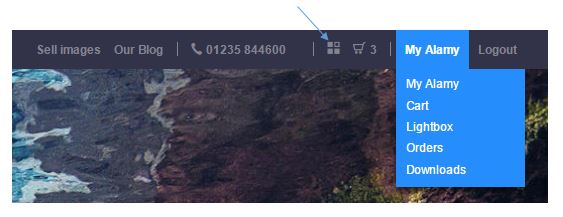
From here, you can add a new lightbox, give it a name and even write a description about the project you’re working on. Once you’ve created the lightbox, you’re all set to start your image search (www.alamy.com) and start adding all the great images you find into your lightbox.
When you’re searching for images, look out for the lightbox symbol in the search results and on the image pages. When you click it, it’ll add the image you’re looking at to the last lightbox you had open – quick and easy!
Check out our step-by-step guide to creating a lightbox in our blog ‘how to create a lightbox on Alamy‘.
How to share your lightbox
Once you’ve added all the images for your project into a lightbox, you’re ready to share all the great content you’ve found.
1. Make sure you’re signed into Alamy, and go to the ‘My Alamy’ drop-down list in the top right-hand corner of the page, or click on the lightbox icon in the header
2. Select ‘Lightbox’ from the drop-down list and open the lightbox you want to share
3. Click the ‘share’ button in the white panel towards the top right of the page:

The following panel will appear:
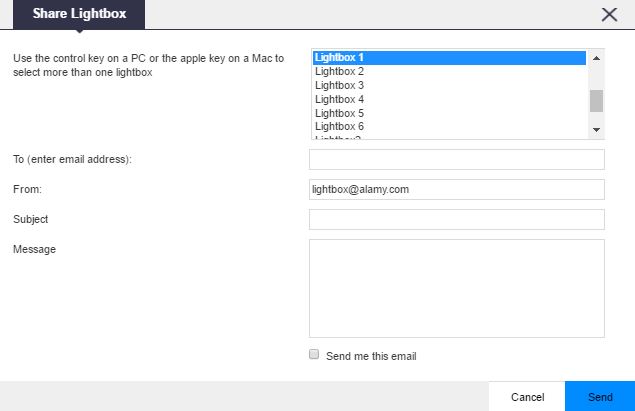 4. Select the lightbox that you want to send, then enter the email address of the person you want to share the lightbox with in the ‘To’ field, or pop your own email address in and the link to the lightbox will be sent to your inbox. One you receive the link, you can copy and paste it and share it with as many people as you like.
4. Select the lightbox that you want to send, then enter the email address of the person you want to share the lightbox with in the ‘To’ field, or pop your own email address in and the link to the lightbox will be sent to your inbox. One you receive the link, you can copy and paste it and share it with as many people as you like.
5. If the lightbox is shared with someone who has an Alamy account, they can save the lightbox to their own account by scrolling to the bottom of the page, naming it and clicking ‘Save’.
![]()
Top tip: If you want to share more than one lightbox, you can select multiple lightboxes from the list and send them all in one email!
They’re then free to edit the lightbox as they please – their changes won’t affect your original lightbox and they’ll be able to share the link to their amended version with you!
Kickstart your image search with some of our hand-picked image categories
Check out these great blogs and vlogs to help inspire your image search:
5 different ways people use images